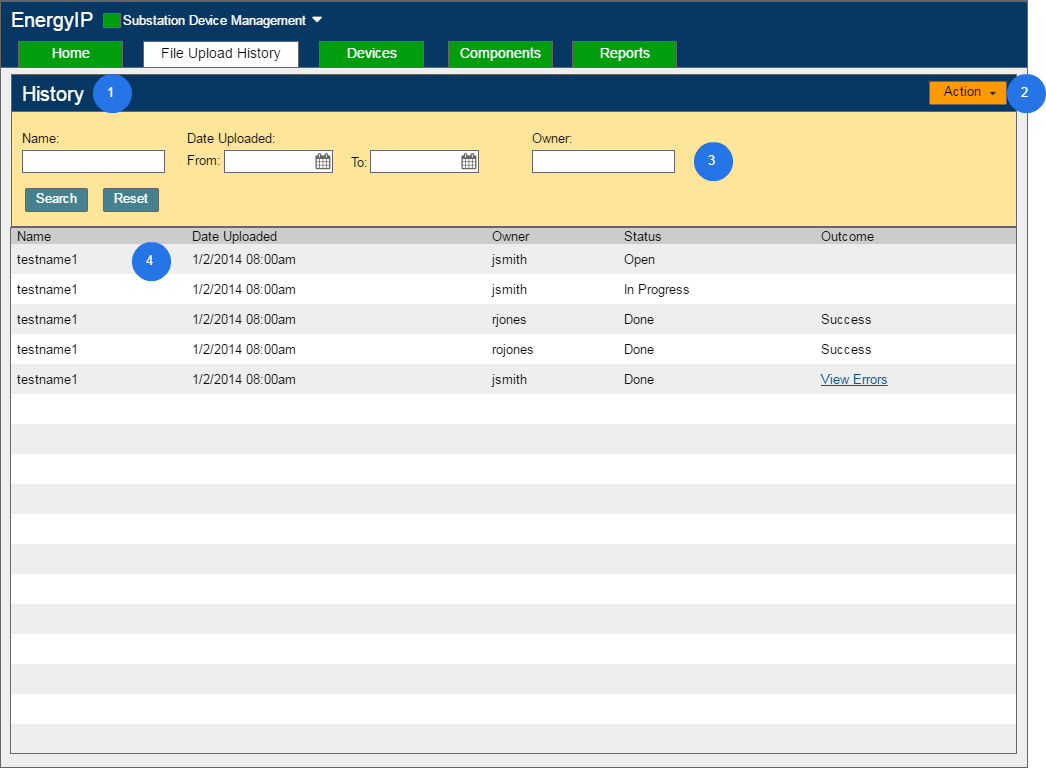Process: Customer Kate
How does Customer Kate do her job?
*
GOAL 1: Customer Kate wants to compare the current configuration and update it with new device information
User chooses a device that she wants to see its configuration
She goes to device search, searches for device and clicks into the device details
In first components tab, she will be able to see current versions of her components and the target versions.
Kate sees that one of her components for that device is an older version than what is actually implemented.
She uploads a new xml file of the most up to date substation snapshot.
She goes back to snapshot and sees that the initial versions(as expected values) for each component has been updated to reflect what their current versions:
This view is necessary for customers with SLA 0 maintenance contracts as they need to perform their own application maintenance.
Device Search
This search page has two main interaction design patterns. The left hand side is a tree diagram that helps Customer Kate narrow down to a specific bay before using the right hand search section to filter for devices within the bay. The tree diagram allows the user to see the information structure of where her devices are located. I included the search section for devices instead of displaying them in the tree because there are many devices per bay and it would be difficult to scroll through 100 devices in the tree.
Device Details - Current Configuration subtab
The left hand view block contains specific information regarding the actual device such as make, model, substation it belongs to, etc.
The subtab will list components of the current device and its child device. The information listed in each column is the same as the evaluation configuration subtab minus the ability to choose the target version. The target version displayed here is the one that Evaluator Eddie chose for the components listed.
Customer Kate can select on a component row and see more details regarding how the suggested version and target versions were determined. The selection details include notes behind the decision made and evaluations and notifications that influenced the decisions behind the suggested and target versions for each component.
Device Details - Past Configurations subtab
The subtab lists all of the previous configurations that this device had. This section is useful for Kate to understand how the components for her device have updated and changed over a period of time.
This section is read only. The left side lists all of the past configurations. When the user selects on one, the right hand side will show its details. It was designed this way so the user does not need to open up the link in a separate tab to see the configuration details. This is similar to the outlook model where a user can view details of emails without having to open them in a separate window.
GOAL 2: Customer IT Kate wants to upload data and fix any errors seen.
User goes to File Upload History tab
Selects Add file from Action drop down
User uploads the file
The information in the devices tab updates to include the info from the recently uploaded file.
User goes to the devices tab to view devices and manually fix errors
This file upload screen is how Customer Kate would upload information about her substation devices to our software. Here she can see all of the files that have been uploaded previously and if those uploads have been successful or not. The importance of putting down whether they have successfully uploaded because these are XML files and so there is room for a lot of error. In cases where many files have been uploaded, we have the search section so Kate would have an easier time finding a specific file.